Interface
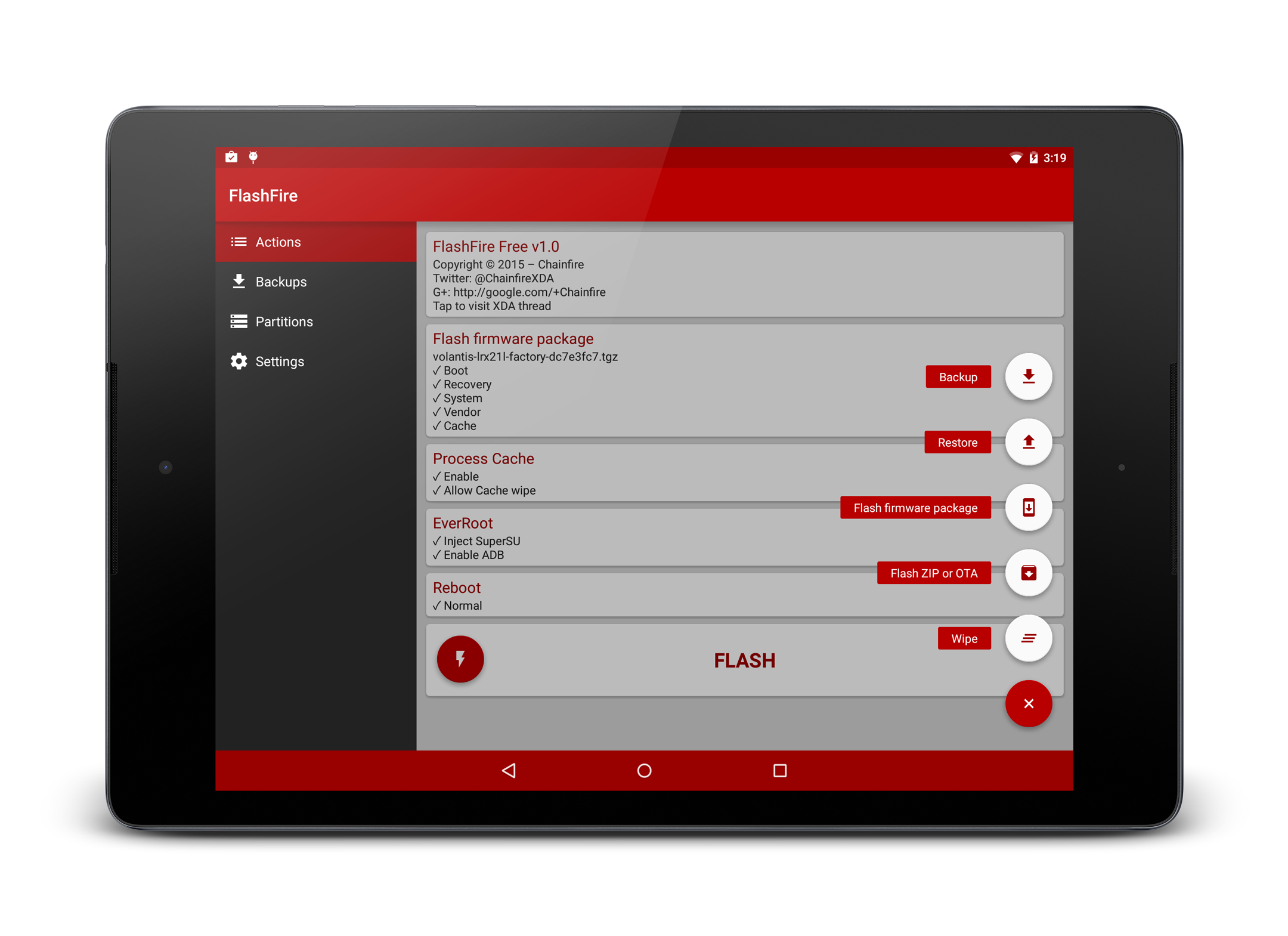
The interface consists of several pages, selectable in the slide-out menu on the left-hand side of the screen. The Actions page is opened by default at app launch, and is where you will spend most of your time.
Actions
The Actions page works with cards. Each card represents an action (individual actions are documented separately, please see the website navigation menu on the left). Actions are performed in the order listed on-screen.
An action card can be added by tapping the + button at the bottom-right of the screen. A menu will expand with several different options. The app tries to guess the best place in the queue to add the new action card.
Each card can be tapped to change the action's details.
For complex operations, it may be necessary to change the order of the actions being performed. This can be done simply by tapping and holding the card, then dragging it up or down.
An action can be removed by swiping its card left or right.
To shutdown Android and perform the queued actions in flash mode, tap the Flash button at the bottom of the list.
A recommended first test for the app on your device is to create an ID backup.
On some devices, you can choose a Slot for each action. This is an advanced feature, unless you know exactly what you are doing, you should leave it set to Auto-select slot.
Backups
The Backups page lists all the backups present on the device, including their size and location. You can view details of each backup, restore, or delete them.
Note that backups made to a computer using the network or adb are not listed here.
Partitions
The Partitions page lists all the detected partitions and their flags.
Settings
A few global FlashFire settings can be adjusted on the Settings page. Refer to the Settings documentation for further details.
Credits
The Credits page lists the used third-party libraries and binaries, and their licenses.